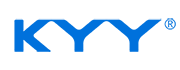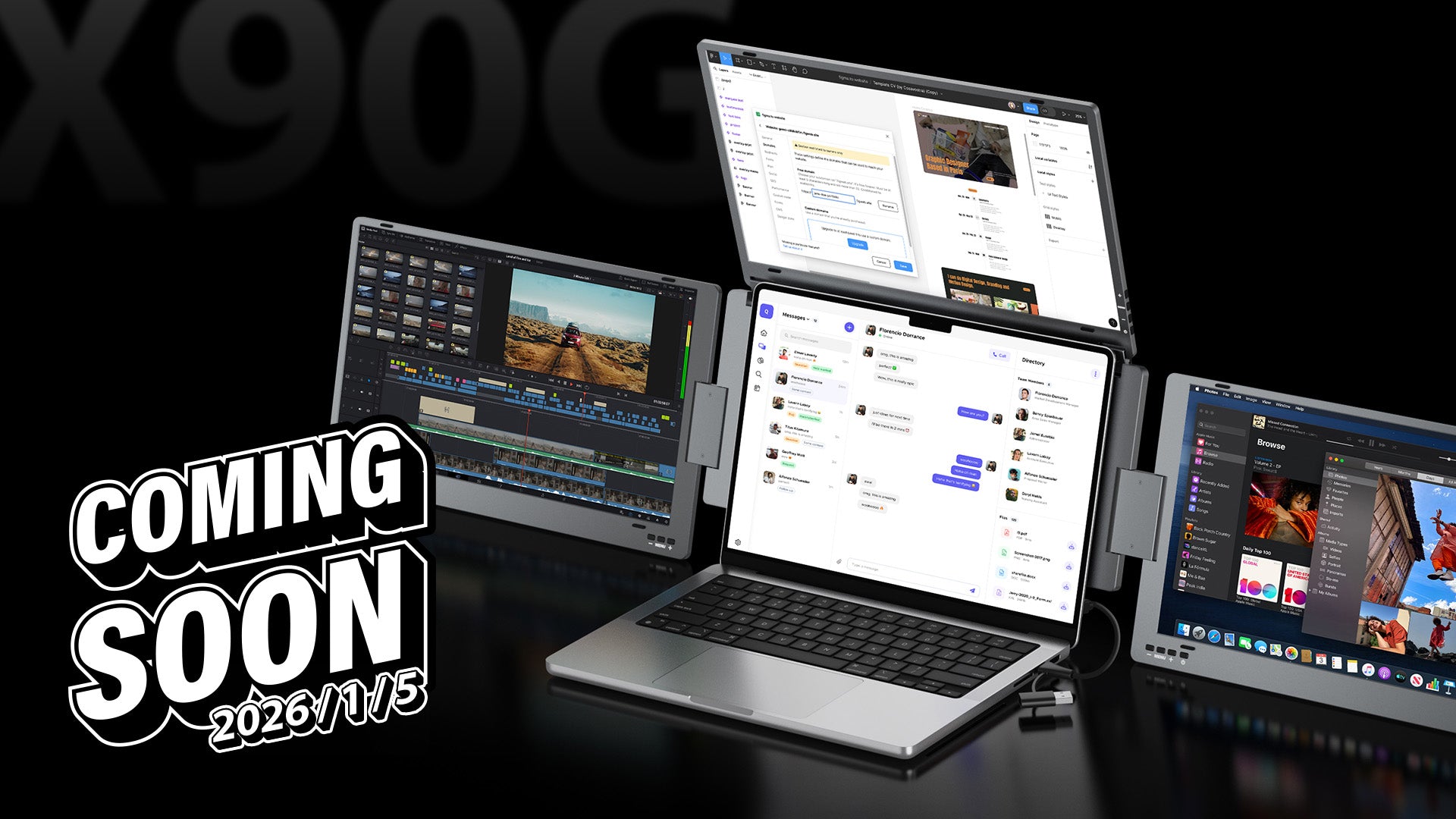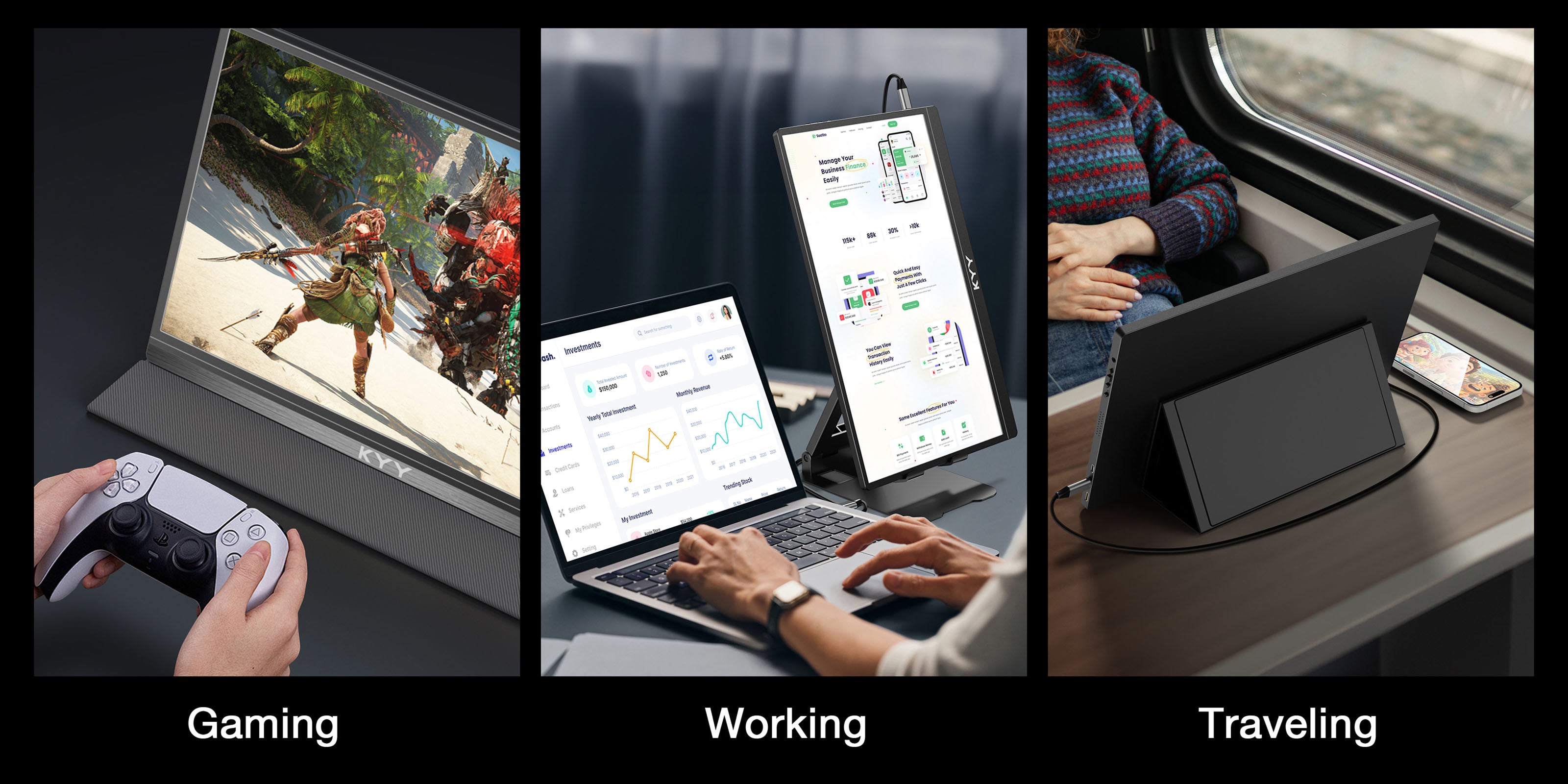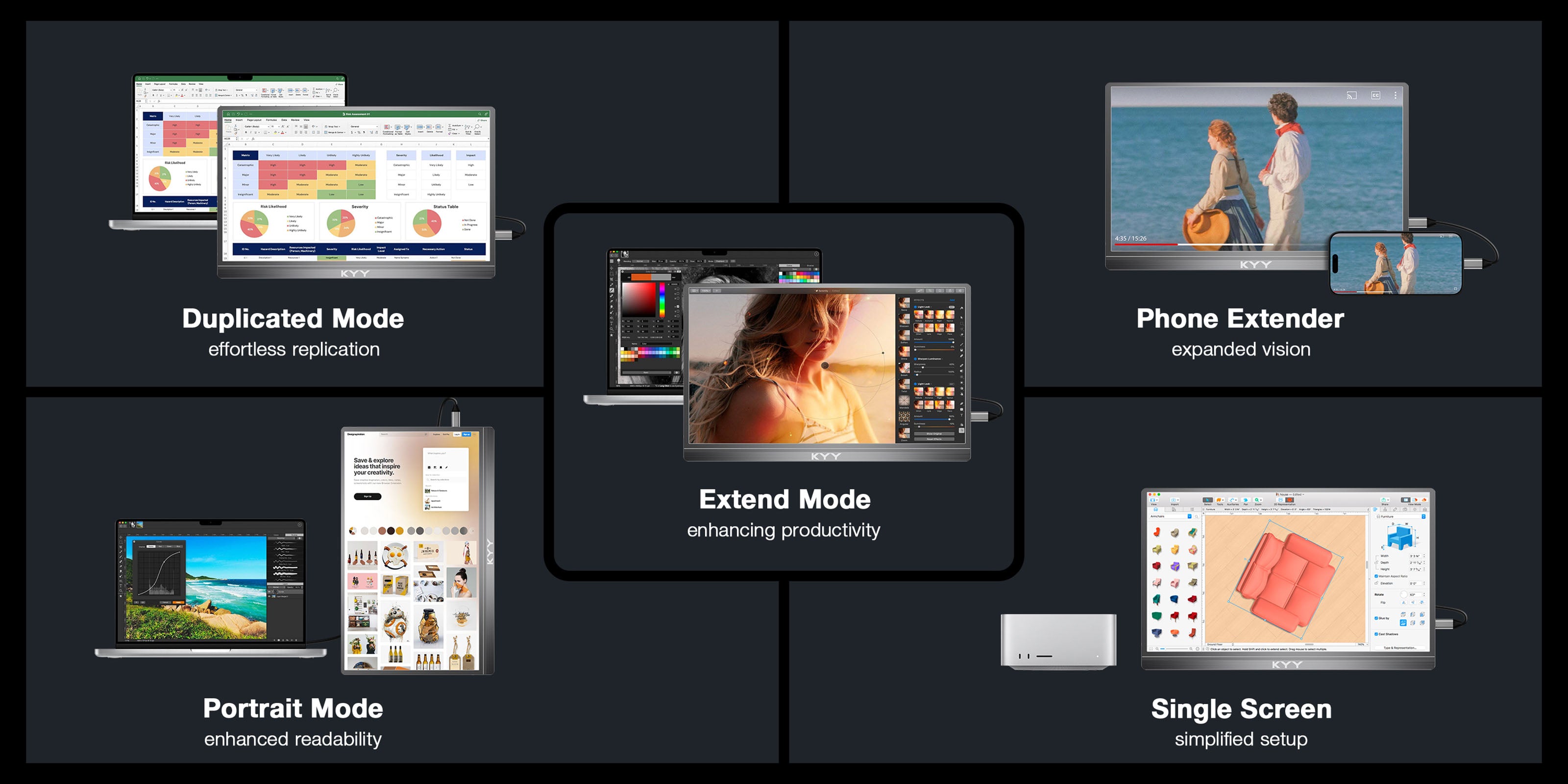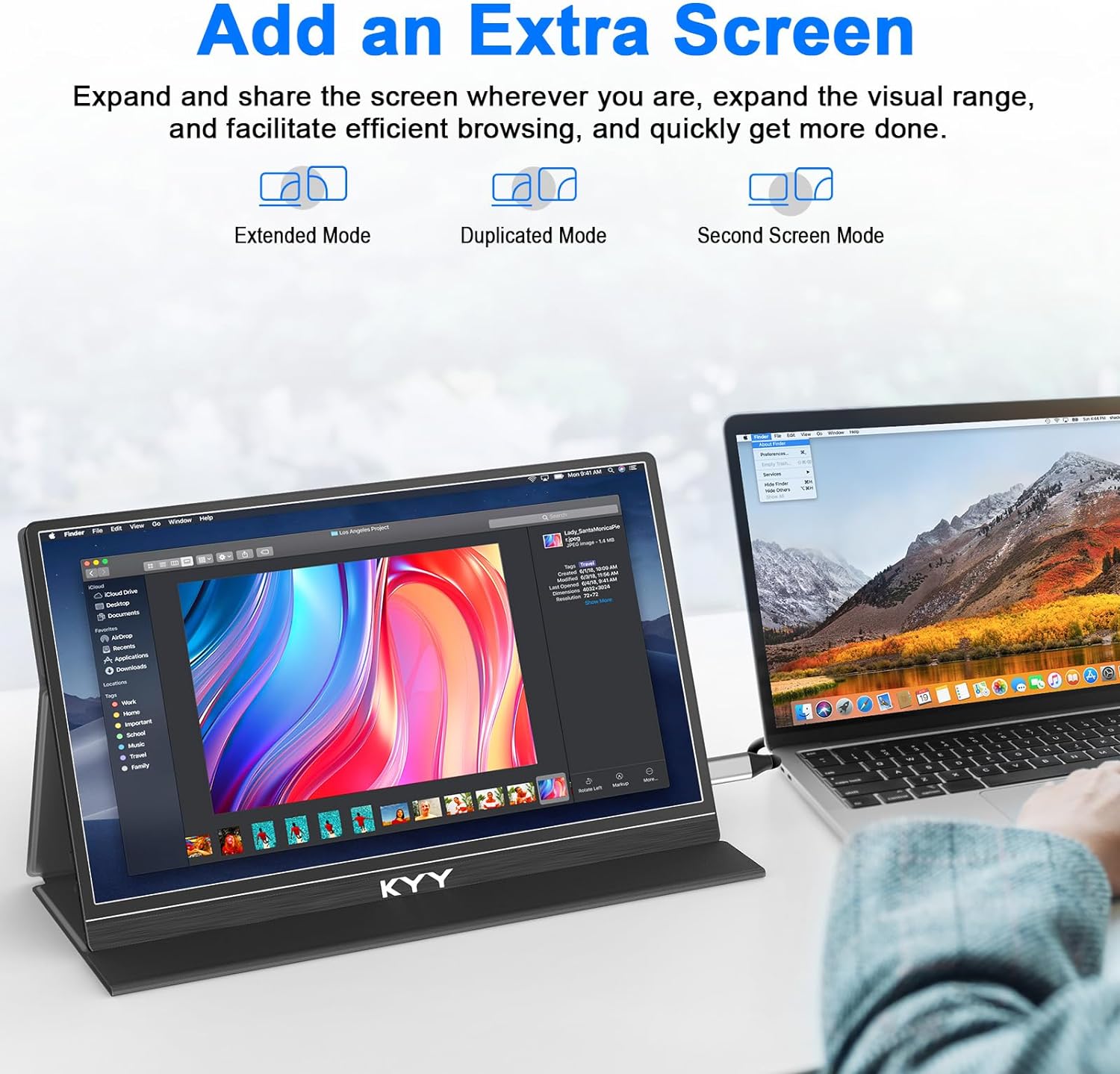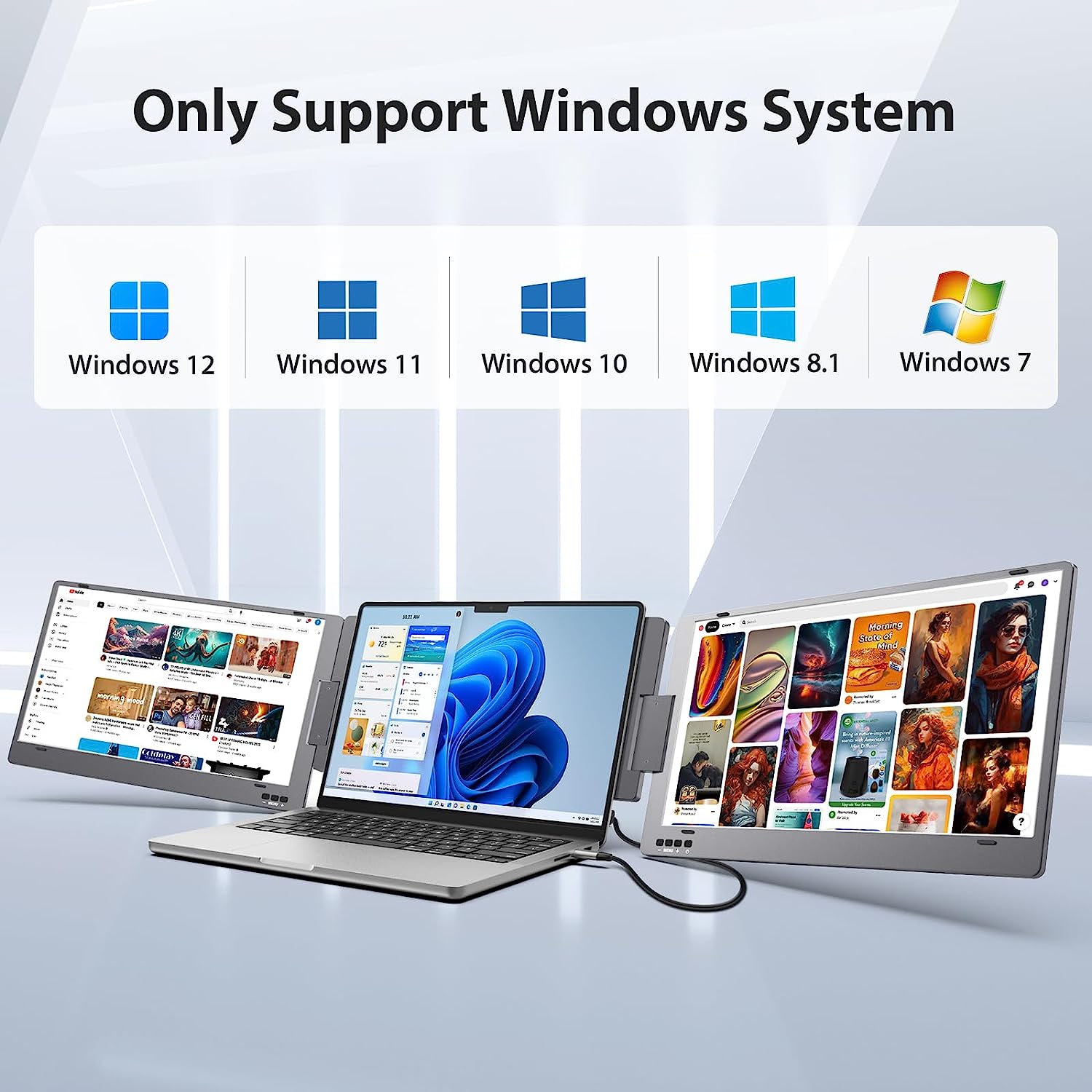Hot Collections
Products
Quad
Portable Monitor
Turn your laptop into a four-screen workstation — anywhere.
Shop 15.6" Quad Portable MonitorFAQ
We have provided frequently asked questions and answers on the right.
If you have more questions, please contact us at support@kyytech.com.
Do you ship overseas?
Yes, we ship all over the world. Shipping costs will apply, and will be added at checkout. We run discounts and promotions all year, so stay tuned for exclusive deals.
How long will it take to get my orders?
It depends on where you are. Orders processed here will take 5-7 business days to arrive. Overseas deliveries can take anywhere from 7-16 days. Delivery details will be provided in your confirmation email.
How to resolve the brightness/volume that shows grey and can't be adjusted?
If you found that you can't adjust the brightness, please reset the settings or check if your HDR MODE/DCR MODE has been Auto/turned on, if yes, pls turn it off, or please check if your Scene(ECO) Mode has been adjusted, if yes, please adjust it to "standard", because when the Scene mode at auto mode or turn on HDR mode/DCR mode, you can't adjust the brightness and other parameters.
How to use the smart cover?
1. As a screen protective cover:
There is a backside and screen side of the smart cover(smooth surface), you can place the screen on the backside of the smart cover, cover the screen side of the smart cover on the screen for protection.
(Note: The correct way is to display the backside with the KYY logo on the outside. Otherwise, the magnet of the protective cover cannot closely fit the monitor.)
2. As an adjustable stand:
On the cover (the screen-side), there are two grooves in the base to give at least some choice of viewing angle, you can fold the screen side of the smart cover back to serve as a stand to firmly support the screen's bottom.
How to solve the screen flickers in various colors when starting up?
Long press the power button for 3 seconds to turn on the monitor and restart it again.
How to solve the monitor that can not connect ("no signal", "power saving")?
• Check if the connected devices are compatible with KYY.
Ex: Some USB-C port does not support video output, just use for charging or data transmission.
• Check if the monitor and computer are in "ON" mode.
• Make sure the cable is properly connected between the KYY monitor and the computer. And please make sure that the monitor has been charged by the connected device or by the included power adapter.
• Make sure you are using the included cable. If you change other cables to connect, please make sure it is HDMI 2.0 or full-function USB-C cable.
• Inspect the signal cable and make sure none of the pins are bent.
• Connect the monitor with other available devices to check.
• Note: The monitor doesn't have an internal battery, and the HDMI port does not supply power.
• If you still can't connect, please contact support@kyymonitor.com to consult.